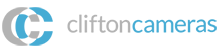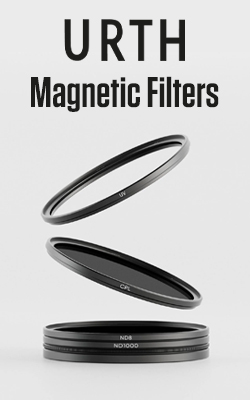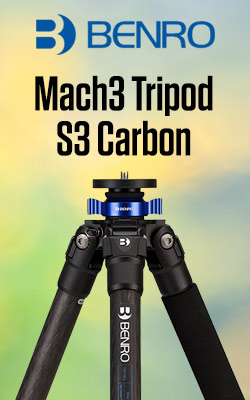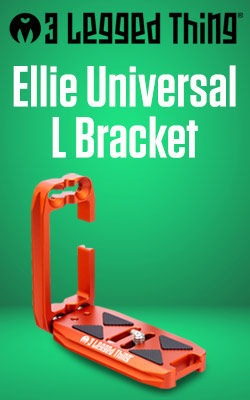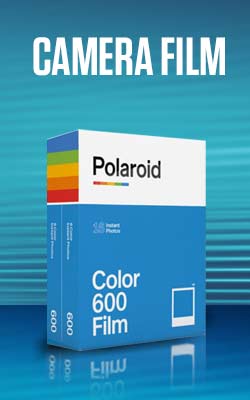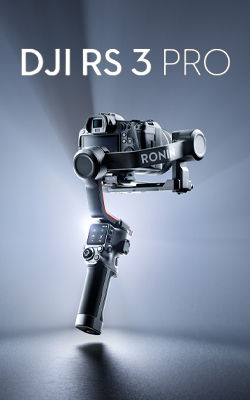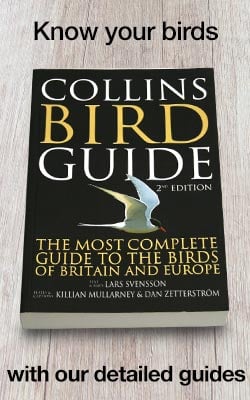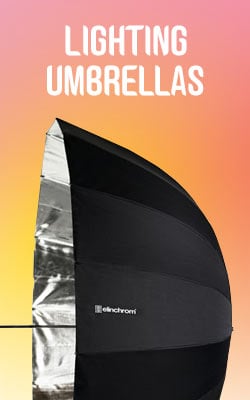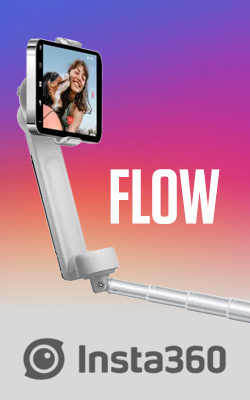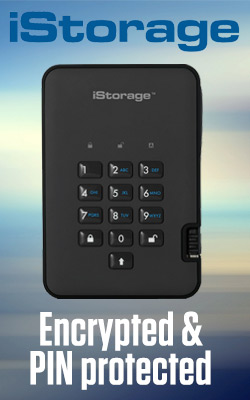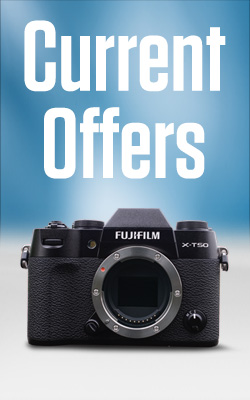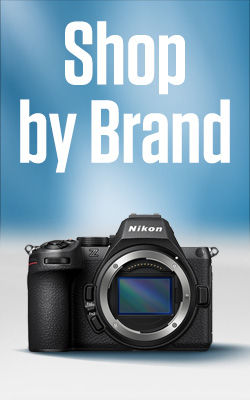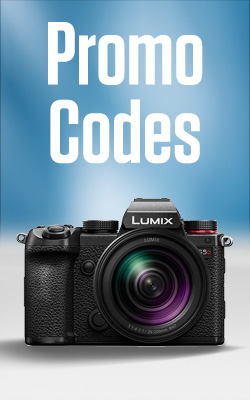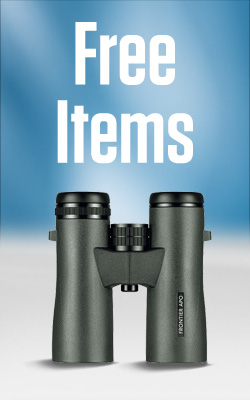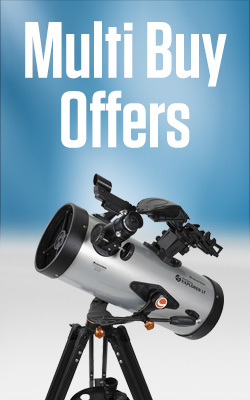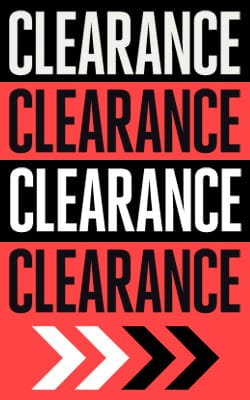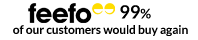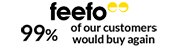Graduated neutral density filters explained
One of the biggest problems that landscape photographers face is that the sky is often much brighter than the ground beneath it. This presents an exposure issue because whatever settings you select, the sky will either be too bright or the ground too dark.
Thankfully there is a quick and easy solution: a graduated neutral density filter, which is often referred to as an ND Grad. Although circular ND Grads are available, most are square or rectangular and are designed to slip into a filter holder that attaches to the end of a lens via an adaptor ring. One half of the filter is clear, while the other half is a neutral grey. It’s this grey section that does the magic by reducing the amount of light that reaches part of the sensor/film.

ND Grads come in a range of ‘strengths’ or densities, depending upon the amount of light that the darker portion cuts out. The most popular filters are 0.6 ND grads which reduce exposure by 2 stops, but it’s worth investing in two or three with differing densities as it will enable you to cope with a range of situations.
If you have a filter holder with several slots it’s also possible to combine filters to achieve greater densities. Using a 0.3 (1 stop) ND Grad and a 0.6 (2 stop) ND Grad together, for example, effectively creates a 0.9 ND Grad giving a 3 stop difference in exposure.
There are also hard and soft gradations available, with hard grads being useful when the horizon has a very defined edge (for example a seascape) and soft grads being useful when the horizon is broken by trees or mountains.

Getting the exposure right
The first step in using an ND Grad is to take a couple of test shots to see what the exposure difference is between the land and the sky. For example, if the landscape looks great at 1/125 sec at f/16, but the sky looks better at 1/500 and f/16, there’s a 2 stop difference and a 0.6 ND Grad is ideal.
Once you’ve got the composition of your landscape as you want it, slip the graduated ND filter into the filter holder keeping the grey section of the filter at the top. Look in the viewfinder and push the filter down until the transition between light and dark is aligned with the horizon. Take time to ensure you’ve got this right, and check that the edges of the filter haven’t entered the image frame.
The darker section of the filter effectively reduces the brightness of the sky, bringing its exposure into line with that required by the land. All you need to do now is set the exposure as you would normally, or use the exposure that worked for the land in your test shot (1/125 at f/16 in our example), and you’ll find that you’re able to get the landscape looking right without burning out the sky.

- By Matthew Ward
- 26 Jun 2017