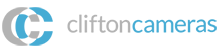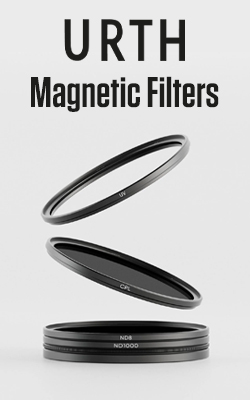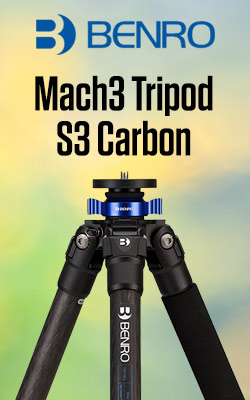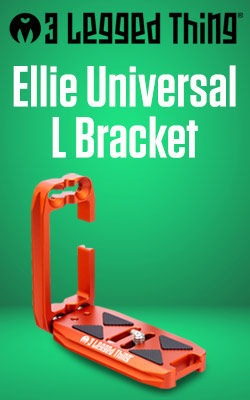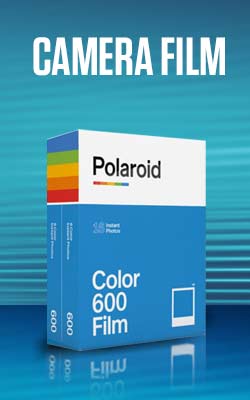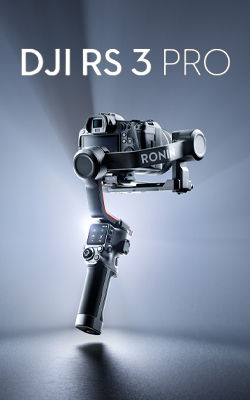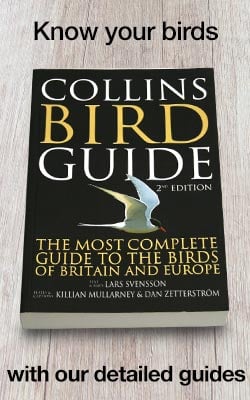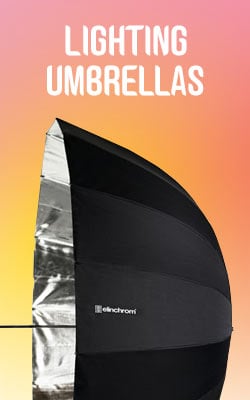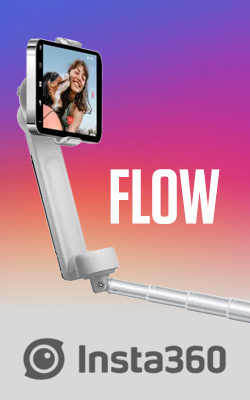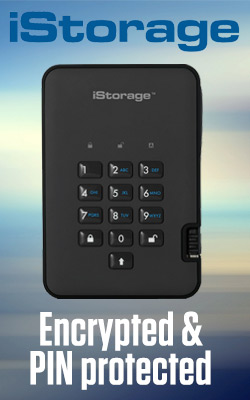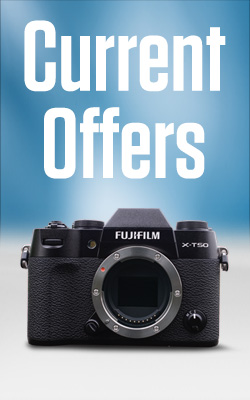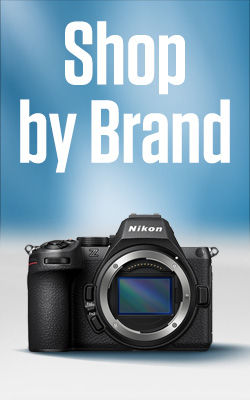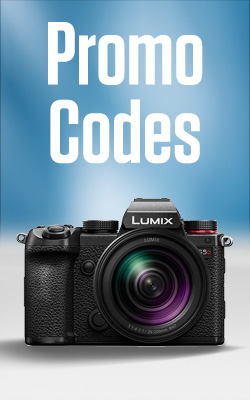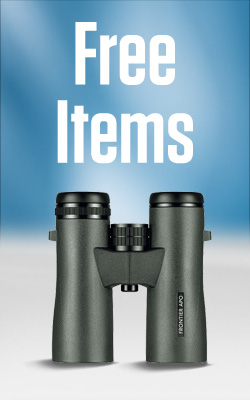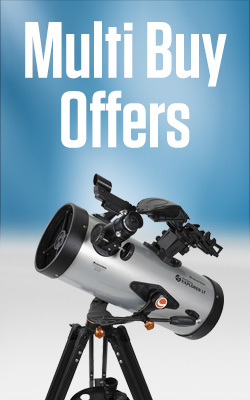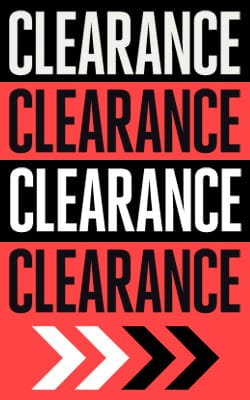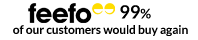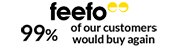Celestron NexStar 8SE | Mobile Digiscoping
I was recently given the fantastic opportunity to use the Celestron NexStar 8SE Computerised Telescope. The loan period coincided with the onset of the winter stargazing period which comes with the potential for beautifully clear skies.
At a time when it might be most tempting to curl up on the settee with a warm beverage and your favourite film, this time of year is brilliant for star gazing. The combination of early dusk and darker skies allows you to spot stars and planets which are more difficult to observe during the summer months.
While cold weather may seem like a hindrance, the cooler air holds a lot less moisture, making it less hazy and clearer to view the sky. Due to this, you are able to witness planets and many different phases of the Moon, which lights up the skies for longer during the winter months, providing ample opportunity to see some amazing sights.
Setting up the Nexstar 8SE
Taking out this telescope for the first time, it was relatively easy to set up with just a few screws and clasps. It was also particularly simple to get running, however, I did find that the star alignment proved tricky – not helped by the fact that I am colourblind. However, after a few tutorials and the handy set-up blogs, written by my colleague Martin, I understood what I had to do. So, with the red-dot scope and telescope calibrated I was ready to align to some of the more easily spotted celestial bodies using the star tracker tool.

When using this telescope I found myself being drawn to the Moon. I found it particularly interesting how the Moon filters changed the Moon’s brightness and allowed me to pick out so many more details on the planet’s surface. Moon filters really are an essential part of any stargazers tool kit, as I’ll go into later on.
I could happily spend a good amount of time looking at the moon and picking up the details that you simply would not see with the naked eye. However, with a telescope as powerful as the 8SE I knew I had to explore more of the solar system.
After a period of searching, I finally found Jupiter! Through the 25mm eyepiece the elusive planet was small yet stunning. I was able to note the pattern of the planet and what appeared to be close by stars or its moons. Alas, however, it was too small to photograph through my mobile phone, which was ultimately my goal for this exploration.
Astro-Digiscoping, as easy as XYZ
The Celestron NexYZ 3-Axis Universal Smartphone Adapter allows you to use your phone alongside any scope with an eyepiece.
It is an easy digiscoping tool to install, although I do suggest attaching the phone to the apparatus before clipping it onto the eyepiece in order to avoid turning the eyepiece as you adjust the phone’s position.
How to set up the Celestron NexYZ Adapter
To get your mobile aligned so that you are able to use the camera alongside your scope follow these steps:
- Clip your phone into the NexYZ adapter
- Use the ‘C’ clasp to clip the adapter to the eyepiece
- Tighten the adapter with the orange thumbscrew underneath the ‘C’clasp
- Use the 3 turn dials (X, Y & Z axis) to perfectly position the phone
- The turn wheels allow you to make macro adjustments
- This final positioning should allow you to see through the eyepiece with your mobile
- At this point, zoom in slightly with your mobile camera to have the image fill the screen
- You may need to use the focusing reel on the telescope to fine-tune the focus
Playing around with the NexYZ I found that the Z-axis adjustment was particularly useful as it allows you to get closer or further away from the eyepiece. It is this design that makes it unique compared to other digiscoping tools and therefore far superior.
For my particular mobile, I found that using the Z-axis adjustment, to get it as close to the eyepiece as possible, allowed me to achieve the clearest image through the mobile camera and illuminated any light noise that might have surrounded the camera if it was not almost flush to the eyepiece.

Whether you are digiscoping with a mobile phone or digital camera, the resolution of your sensor is always going to dictate the results. With my phone, however, using the NexYZ got me some good results right from the off. And there is always some post-production editing that can be done to lighten, darken and adjust the final image.
Alongside taking photographs with your mobile, the digiscoping tool is also very useful for people who want to see the night sky without looking through the eyepiece. The larger screen makes it perfect for groups at a star party, or for those who would find it difficult to look through the small eyepiece.
Astro Photography – the Moon
The Moon is an extraterrestrial object that I have always wanted to photograph. So, when the stars aligned (literally) I was able to get my Nexstar 8SE, NexYZ Adapter and mobile phone up to the top of a hill on a clear, winter's night.
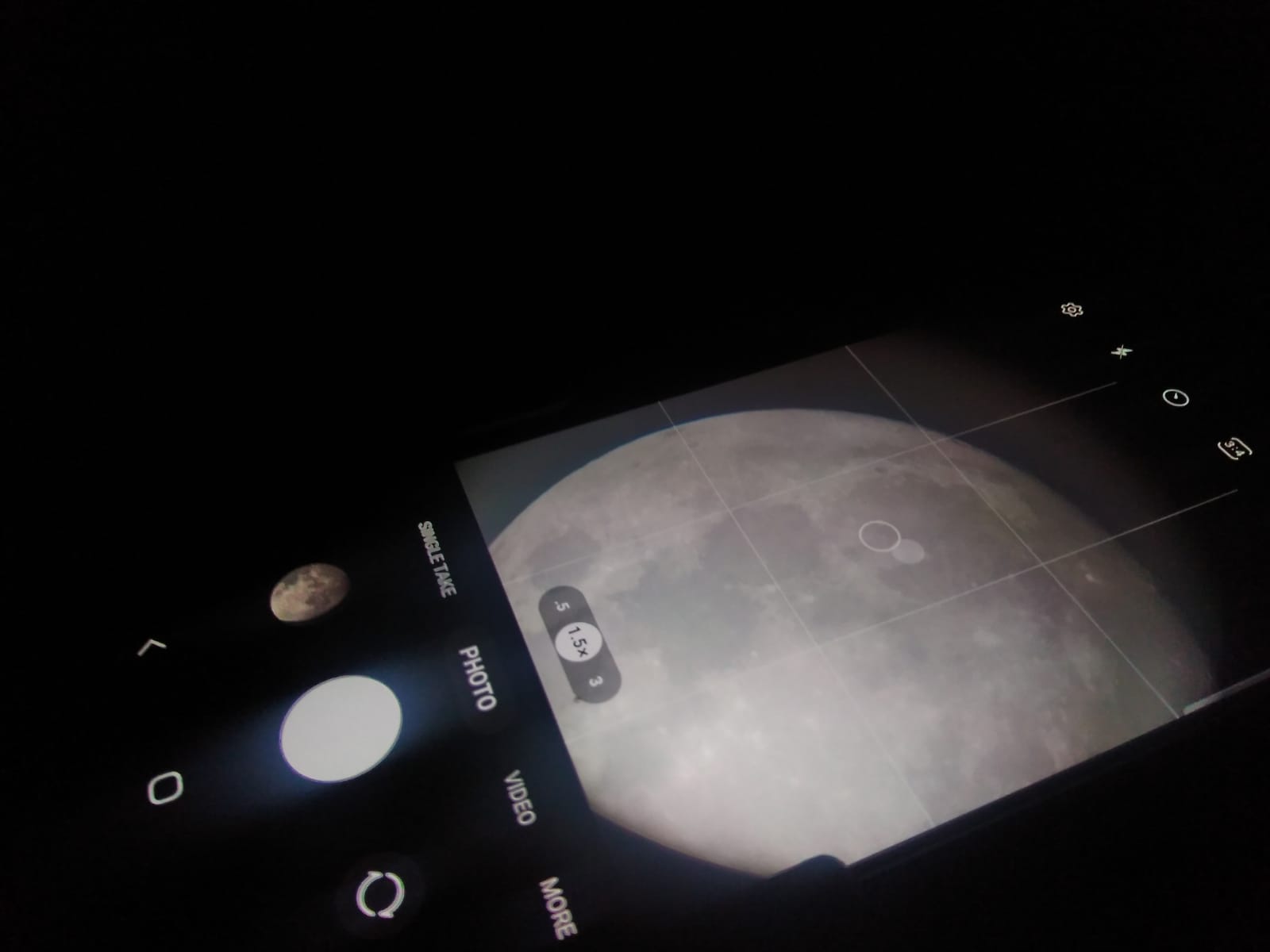
Although the moon is an easy object to see and focus on, there are other elements that can affect the quality of the image and the overall outcome, especially when using a simple mobile camera. With modern mobile cameras, you are able to adjust the brightness in the camera settings, so Moon filters are not always necessary. However, when viewing the moon with the naked eye, which is by far the better experience, a Moon filter can be vital in picking up the detail – as although not often talked about, the Moon is very bright!
Moon filters are a useful tool for viewing details on the surface of the Moon and also help in many different viewing conditions for your naked eye and cameras - although this is not something I have yet tried. Using the Moon filters with the naked eye is one way to improve your experience and they all have different uses.
The Celestron Moon Filter Set includes 4 key filters which can improve viewing, these include:
- ND96 - 0.9 13% moon filter: this filter intercepts 13% of the Lunar brightness
- ND96 - 0.6 25% which intercepts 25% of the Lunar brightness
- ND96 - 0.3 50% which intercepts 50% of the Lunar brightness
- Moon & Sky Glow Filter improves contrast
The three ND lenses help you to control the brightness of the Moon through the telescope without changing the colour of the Moon itself. This means that you can pick out many more details on the Moon’s surface even when the Moon is very bright and capture them in the image as accurately as possible. Plus, they make it much more comfortable to view the planet – think of a Moon filter acting the same as a pair of sunglasses on a bright day.
Finally, the Moon & Sky Glow filter vastly improves the viewing experience for those in light-polluted areas. This filter reduces the amount of light and improves the contrast further for observing subtle details and features. While the other Moon filters do not relay any colour onto the Moon, this filter gives it a very light purple hue.
When selecting a Moon filter, it depends on the viewing conditions and of course personal taste as everyone's eyes are different!
If you are looking for more tips and tricks you can find more blogs on astronomy on our website. I hope that this blog helps and provides an understanding of using a Celestron telescope while digiscoping and viewing the moon!
Happy stargazing!
Click on the images to view in full mobile resolution!
Read next
- Celestron NexStar 8SE | First Look and Basic Setup
- Celestron NexStar 8SE | Finderscope Alignment and Accessories
- Celestron NexStar 8SE | Telescope Alignment
Thank you!
Thanks for taking the time to read our blog, we really do hope they help you out and answer some of your questions. If you still have some unanswered, then please feel free to get in touch with our team of experts.
We have a LiveChat option on our website and we can, of course, be contacted via our email, we're also on the end of the phone too! Read more on how to contact us here >
Want to write for us?
If you've got experience with producing content on photo, video and/or optics products or techniques then we would love to hear from you. Contact our blog editor, Fee, with a sample of your work at [email protected].
- By Troy Probert
- 28 Nov 2022